Getting Started
Before using Namadillo, you'll want to install the Namada Keychain browser extension (opens in a new tab), which will let you manage your keys (accounts) and sign transactions. The Namada Keychain section of these docs has instructions for installing the extension and creating a new account, or you can check out https://namada.help (opens in a new tab) for video walkthroughs. For the pages in this section, we assume you've already installed the extension and completed the initial setup.
Connecting to Namadillo
Navigate to Namadillo
Navigate to one of the hosted Namadillo instances at https://namada.net/apps#interfaces (opens in a new tab).
Connect the extension
In the top right corner of Namadillo, click the Connect Keychain button to begin using Namadillo. You will be asked by the extension to approve the connection, which will allow Namadillo to see non-secret information about your account (such as your public key and addresses).
Note: If you do not see a button marked 'Connect Keychain', you haven't installed the Namada Keychain browser extension yet.
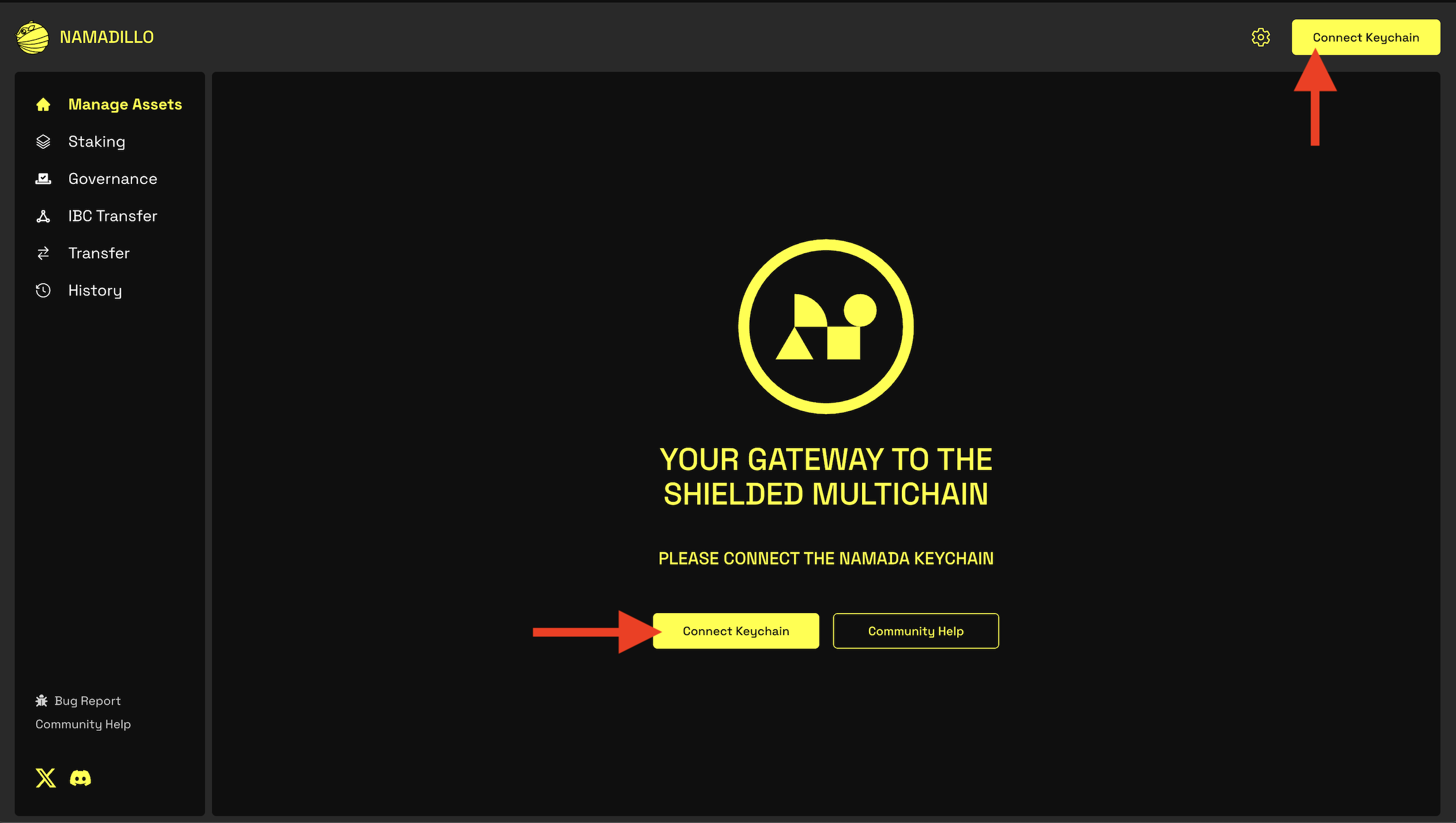 Click either button marked 'Connect Keychain'
Click either button marked 'Connect Keychain'
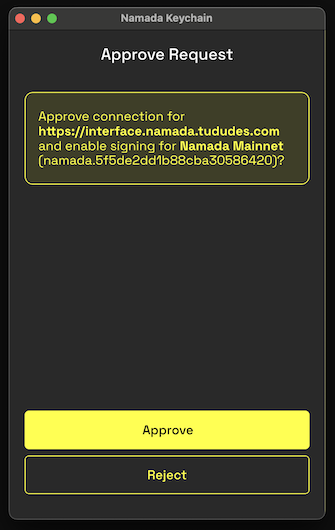 Approve the connection request
Approve the connection request
You can disconnect from a site at any time in the extension by clicking on the extension icon in your browser bar to open it, and selecting Settings (the gear icon), then Connected Sites. (Make sure you're opening the settings in the extension itself, not the Namadillo webpage.)
Setting the RPC/Indexer endpoints (Optional)
Namadillo relies on three endpoints to access up-to-date info on the state of the chain: an RPC, an Indexer, and a MASP Indexer. Typically, these services are operated by the same provider as Namadillo itself and correctly configured by default, so there is no need for you as a user to worry about these values.
However, if you wish to change any of these endpoints, or simply view the currently configured values, you can do so in the Namadillo settings. Click the Settings (gear icon) in the top right of the webpage and choose Advanced to view or change them.
Troubleshooting
If Namadillo is not displaying your balance correctly or connecting to the extension, try these steps in order:
- Perform a hard refresh of the Namadillo page: press Ctrl+Shift+Refresh button (Windows) or Cmd+Shift+Reload button (Mac).
- Repeat the connection process: Open the extension settings and disconnect from Namadillo as explained here. Then perform a hard refresh as explained in Step 1 and re-connect the extension.
- Manually set the Chain-Id: open the extension by clicking its icon in the browser toolbar, and click the gear icon to open the Settings menu. Select Network and enter the correct Chain-Id and click Submit; then refresh. Afterwards, perform a hard refresh as explained in Step 1.
A note on 'Reveal PK' transactions
Whenever you're submitting a transaction of any kind for the first time from an address, you'll also see a 'Reveal PK' (Reveal Public Key)
transaction automatically bundled with your other transaction(s) (6, below). These are part of the Namada protocol, but as a user you don't need
to worry about it; Namadillo will automatically insert these when required.
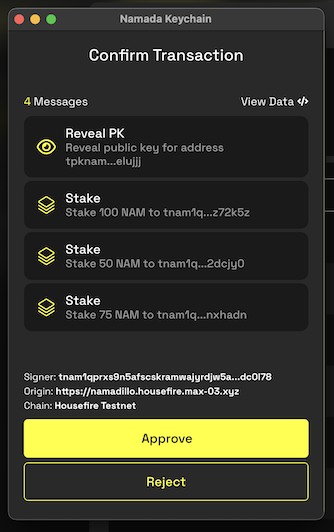 Example of a staking transaction with Reveal PK message
Example of a staking transaction with Reveal PK message